Center of Excellence Column: SL Crimewall Intermediate Tips and Tricks
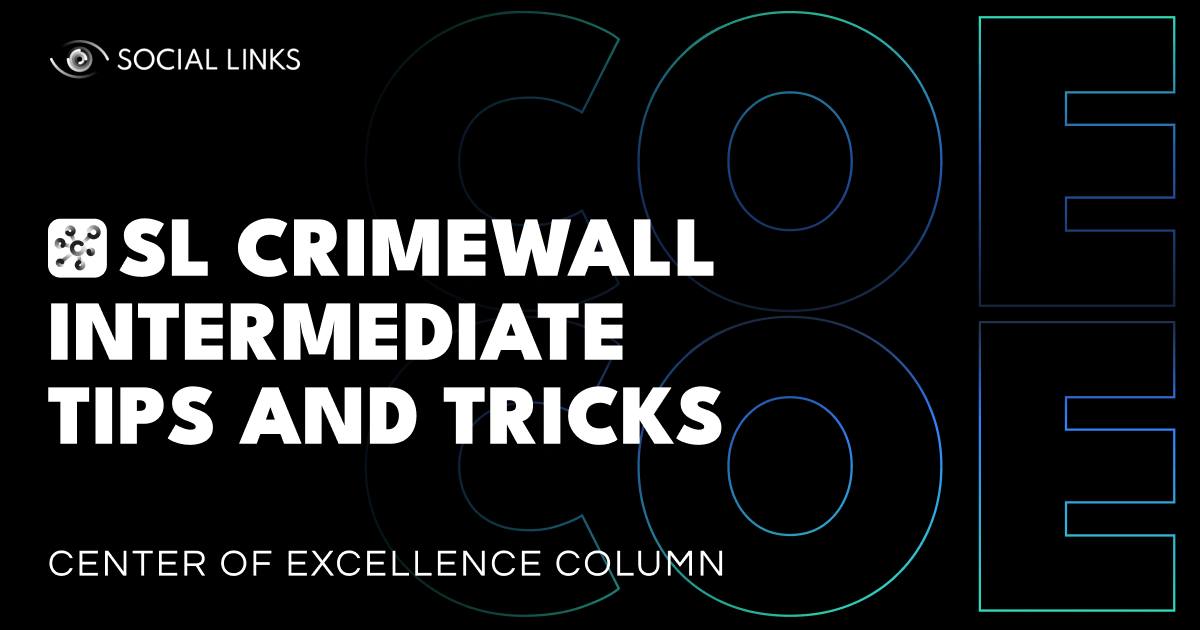
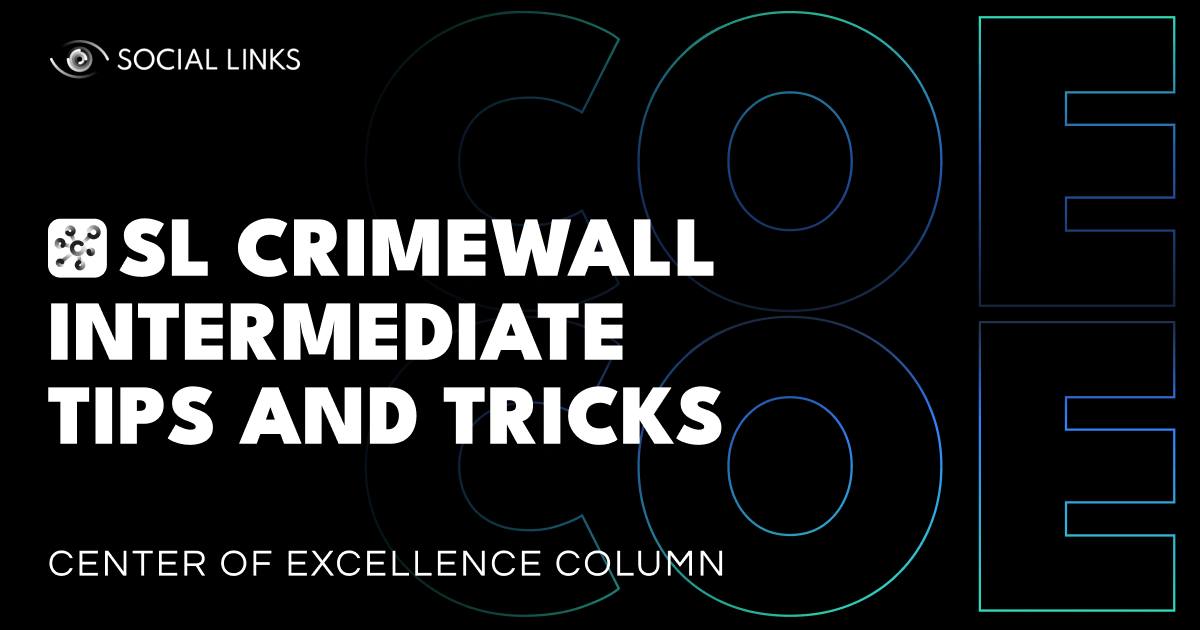
This week, in our Center of Excellence Column, we continue last week’s SL Crimewall beginner article with some more advanced tips and tricks. From merging duplicate information to viewing all the geolocation information on an actual map to starting a search with multiple objects, we showcase some essential time-saving features of SL Crimewall.
Let’s dive in!
Starting off, let’s focus on a crucial matter for visual analysis—duplicate data. Seeing multiple nodes with the same information only clutters the viewport and makes it difficult to focus on the relevant leads, so it’s vital to reduce noise as much as possible. Luckily, this is quite simple in SL Crimewall. Simply click the ‘Merge Duplicates’ button at the top of the screen, and the tool will identify and combine them so the interface stays clean and you can focus on the investigation.
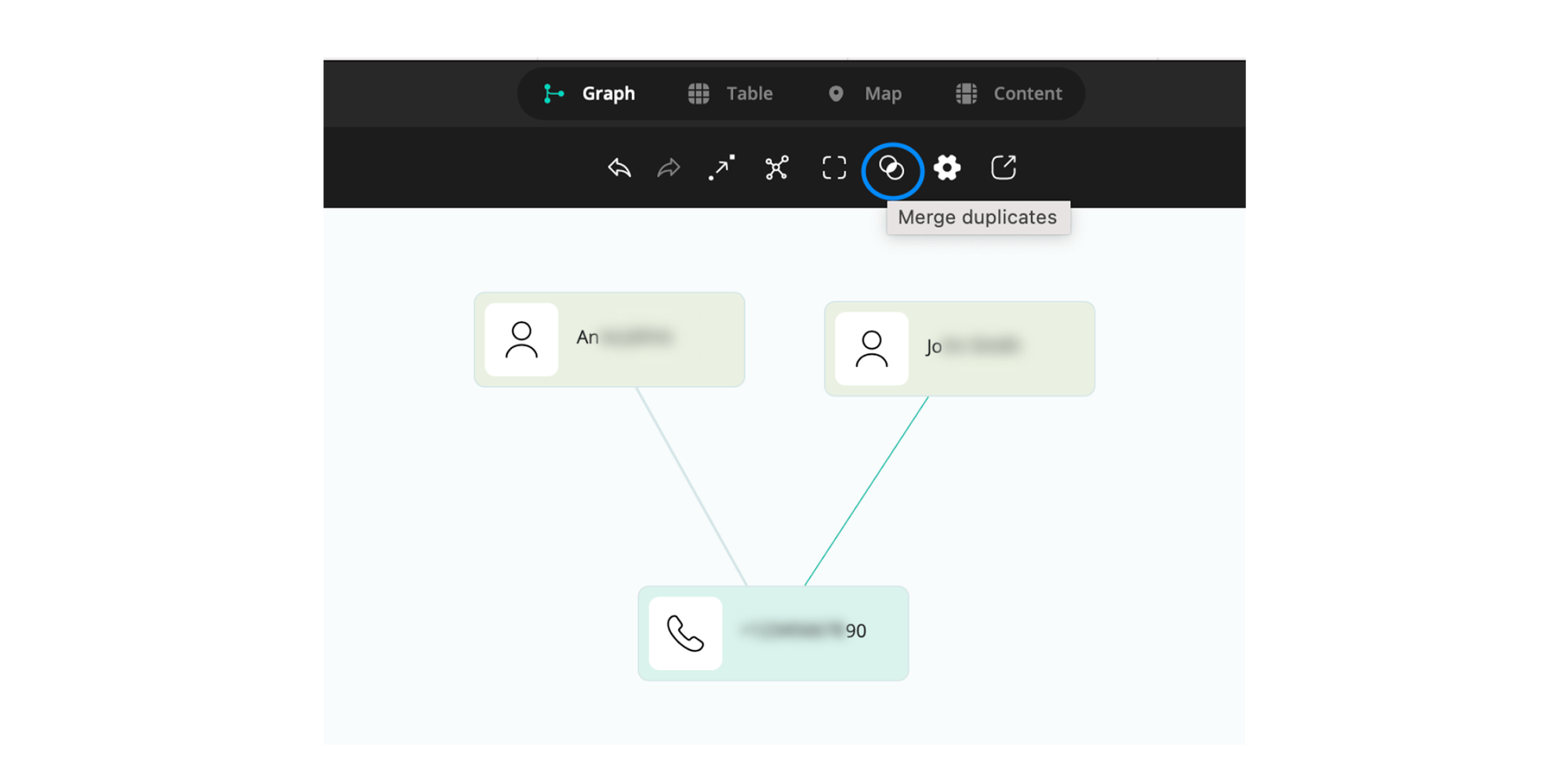
Frequently, social media nodes will have location tags accompanying them. While keeping track of where the posts originate from can be a huge advantage, there’s nothing quite like seeing the locations on a map. For that purpose, SL Crimewall has the built-in ‘Map’ view, which presents you with the global coordinates of all the posts in your graph.
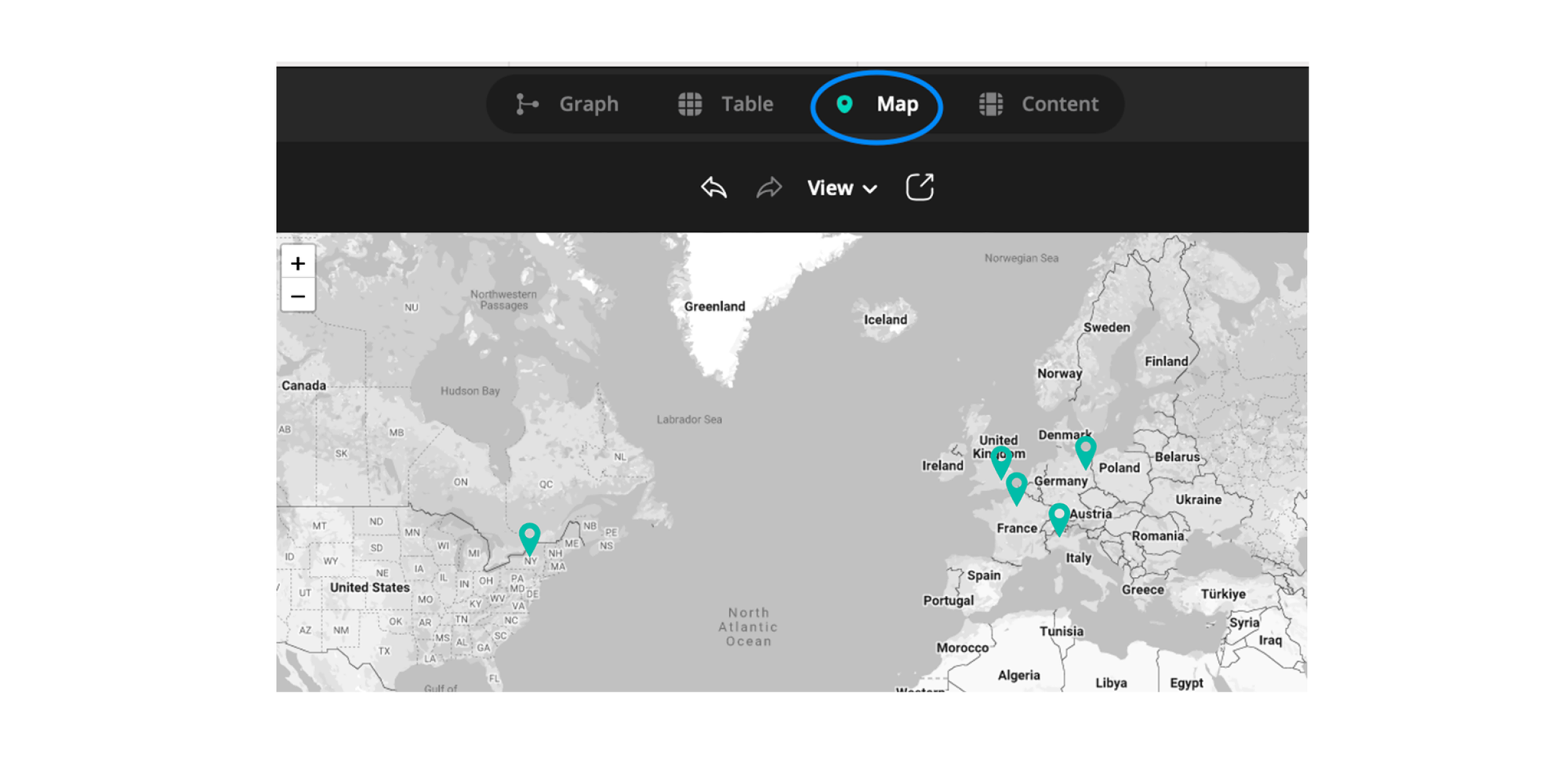
Comma Separated Values (CSV) files store table information in plaintext, providing a very easy way to import lots of data into SL Crimewall. You can use CSV files to start a search with multiple objects. An example would be searching for ten phone numbers simultaneously instead of one. To import them, simply click ‘+ Empty Document’ and select ‘Import Document.’
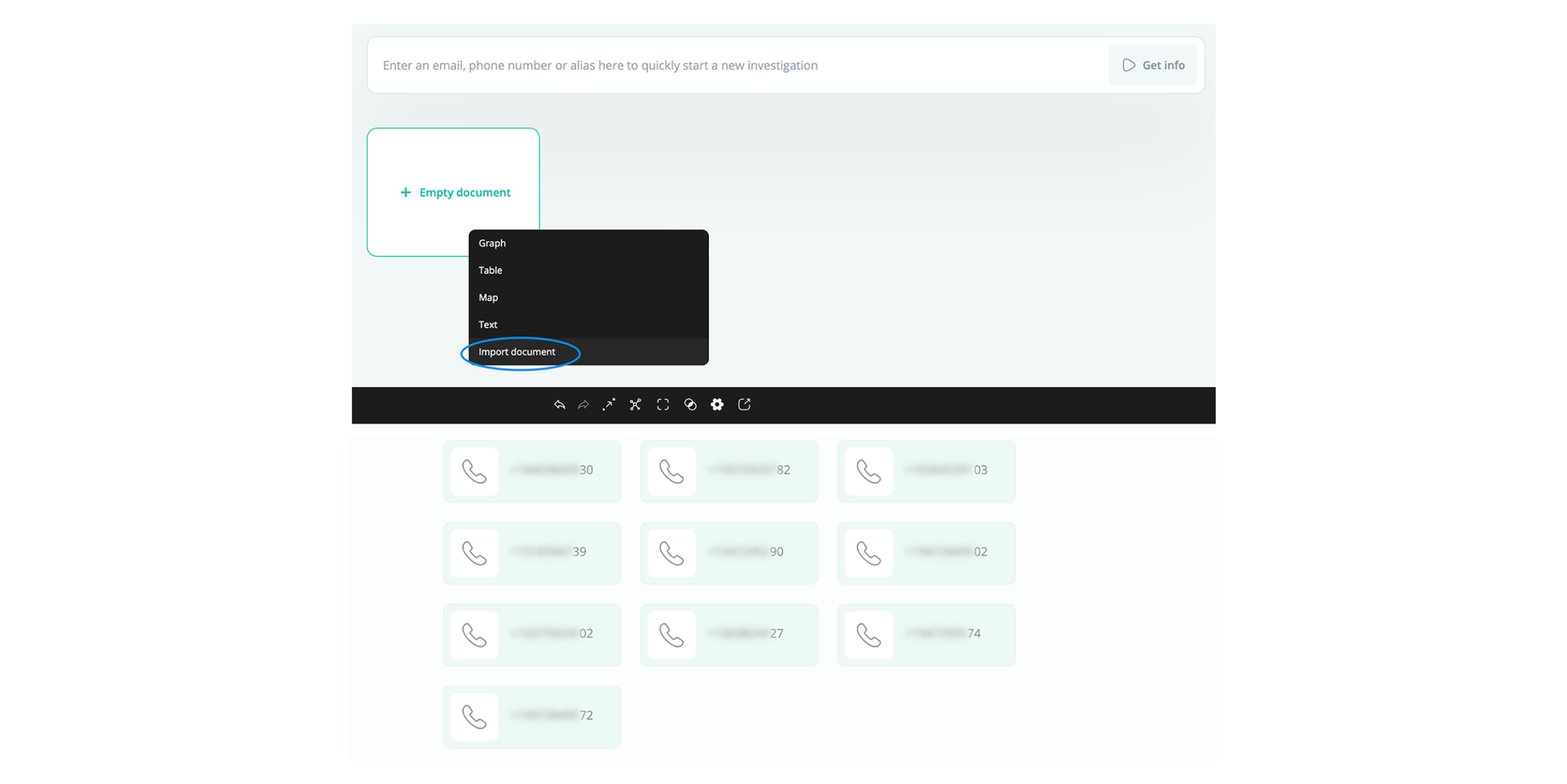
Checking active and completed processes is an important part of the investigative workflow. You can view all the completed tasks and the number of results and connections from the ‘Tasks’ menu in the bottom right. Use this window to ensure you don’t get lost in all the searches. Another use for the Tasks menu is the ability to pause, cancel, and reload actions.
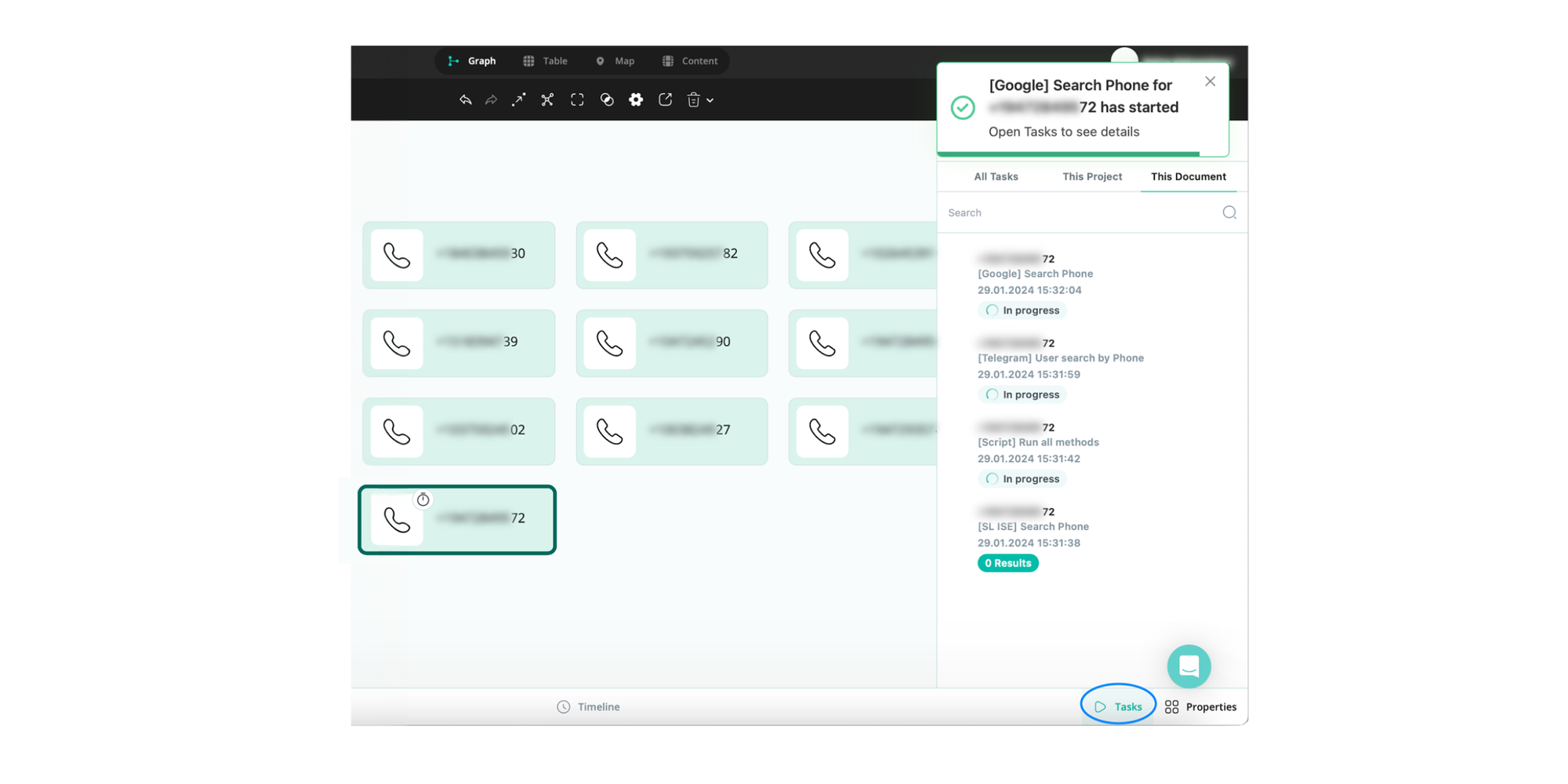
Want to boost your investigations with all these SL Crimewall functions? We’ll be happy to give you an extensive tour of all the capabilities OSINT solutions can provide to resolve your cases faster and more efficiently.