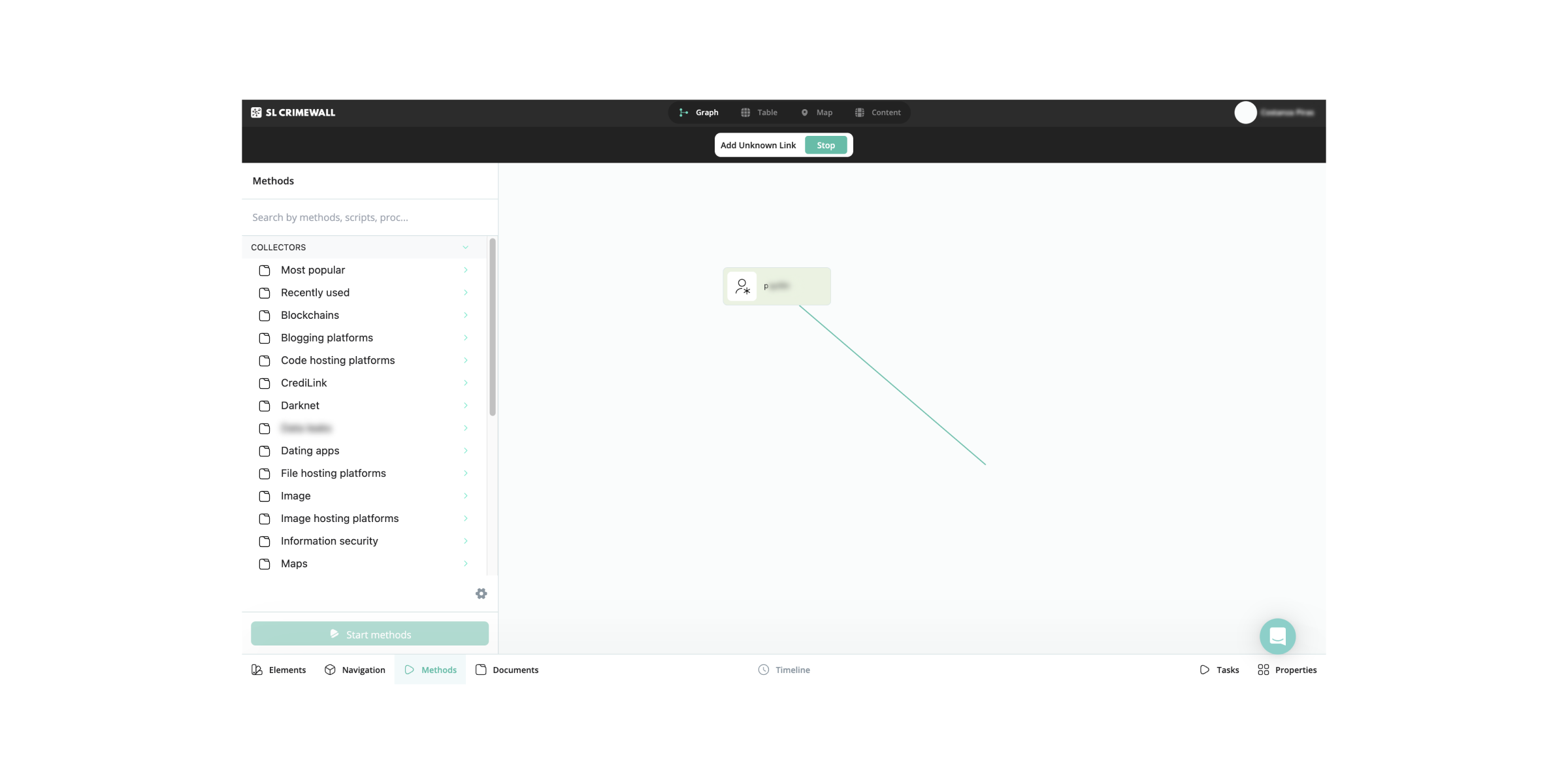Center of Excellence Column: SL Crimewall Beginner Tips and Tricks
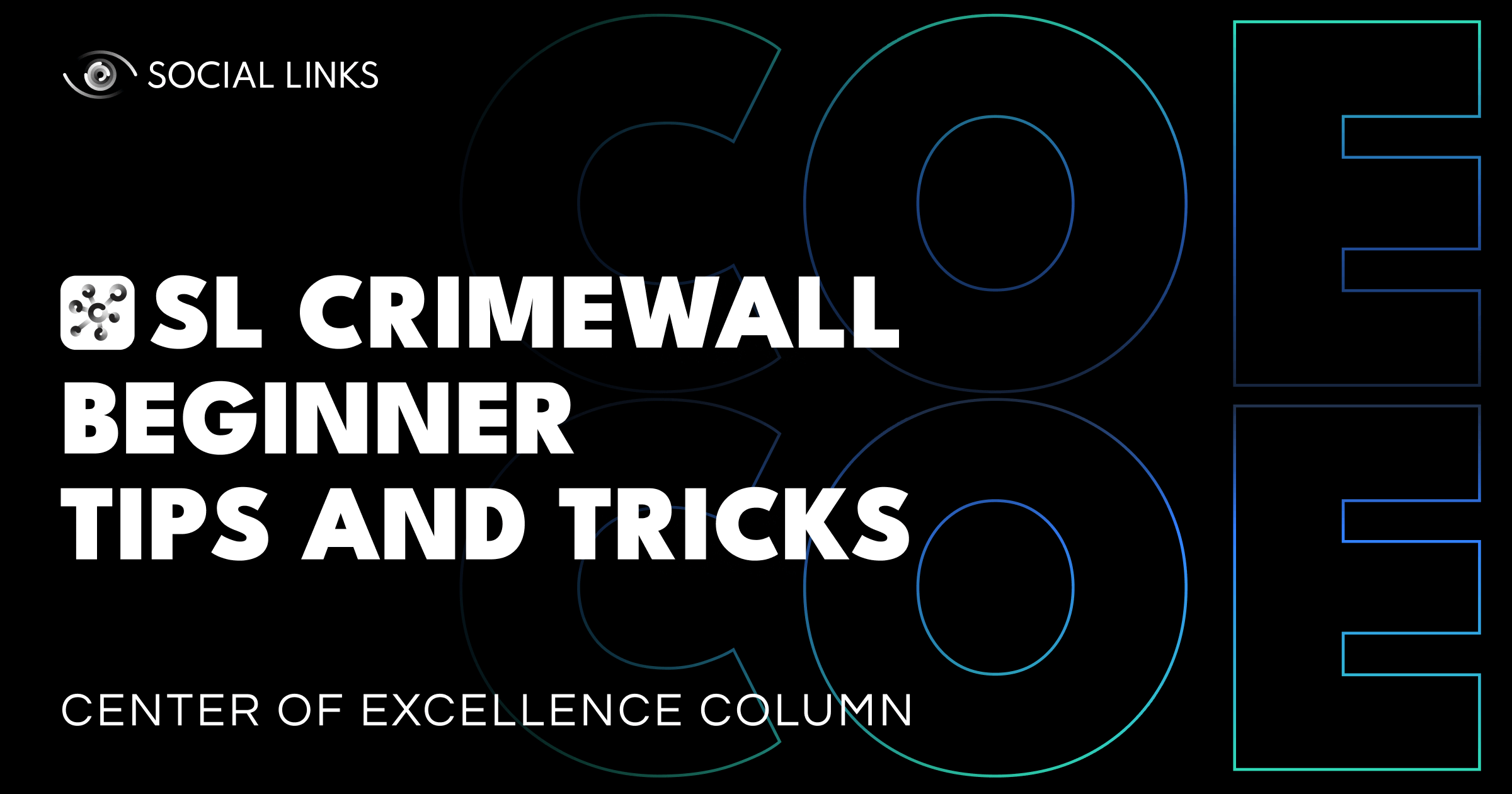
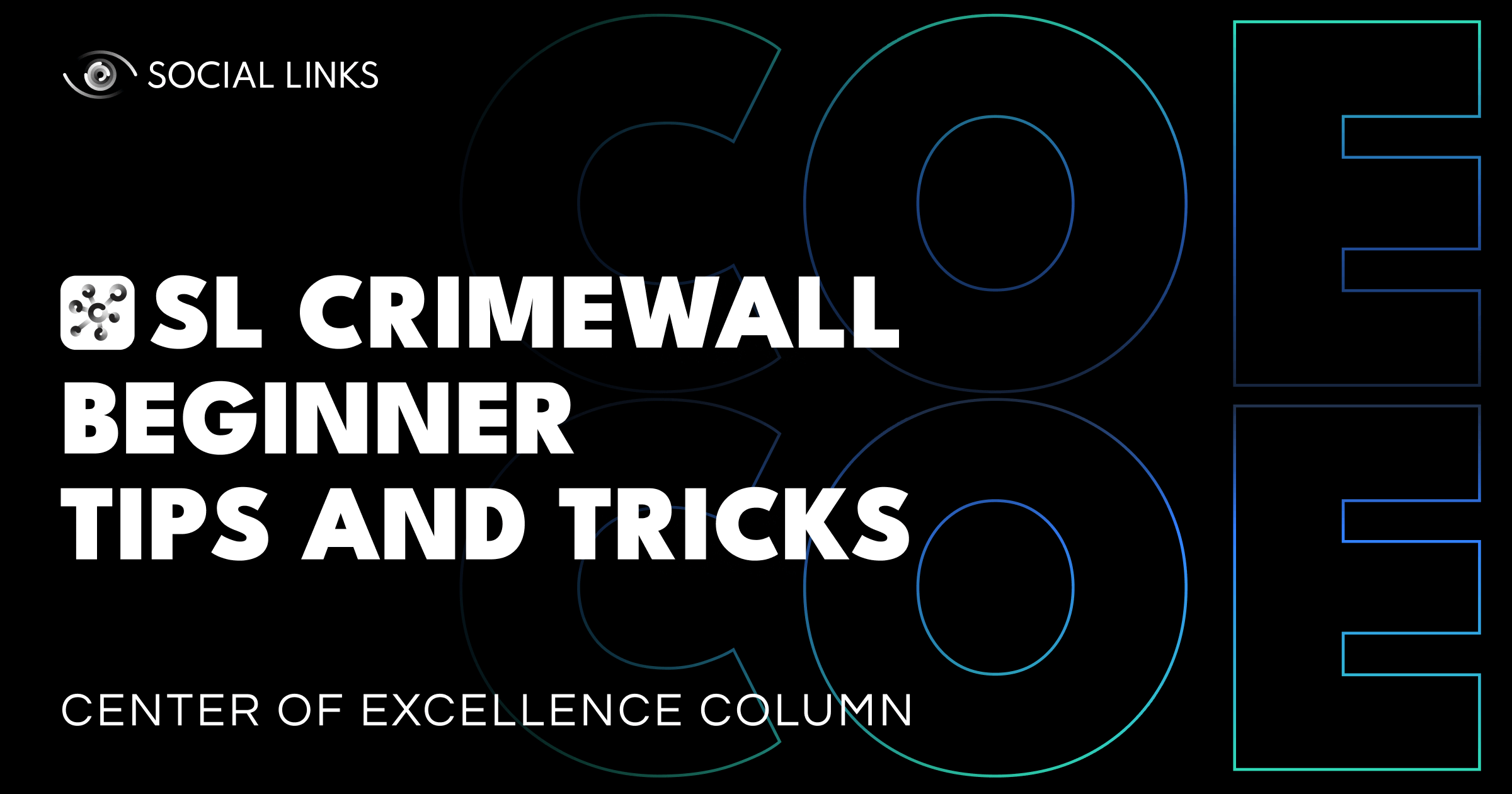
This week, in our Center of Excellence Column, we’re sharing essential beginner tips to work in our standalone OSINT solution, SL Crimewall. From the first steps in an investigation to more advanced (but extremely powerful) features, such as custom search scripts, we provide an introduction to the very basics of the software to help you conduct more efficient investigations.
Let’s dive in!
Starting an investigation with SL Crimewall is pretty easy. Imagine you want to search for an alias (pembroke.horace). To do this, you only need to type the input into the search field and press the Get Info button. After this, the basic script will run and return the result.
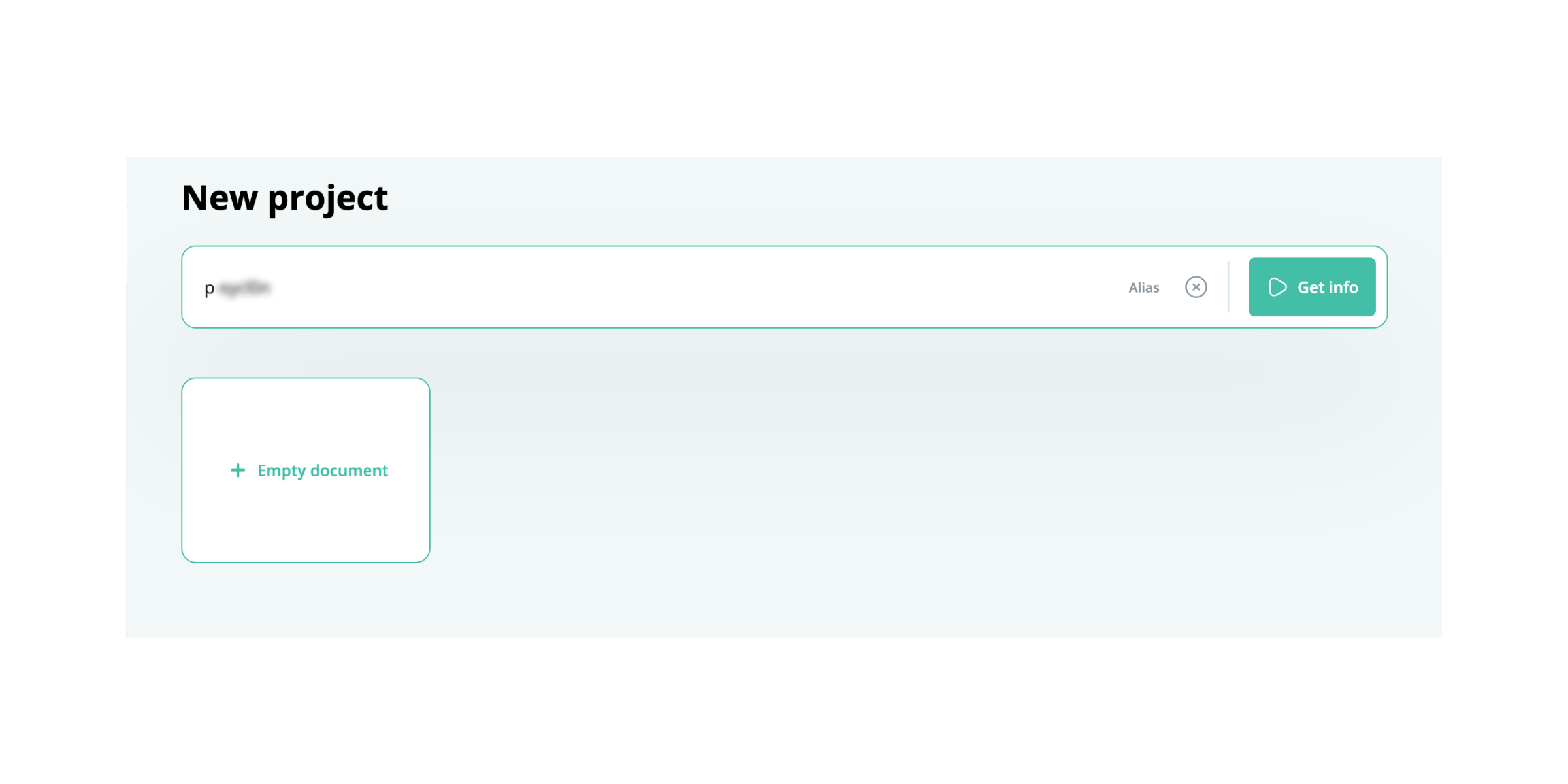
If you want to expand your search for pembroke.horace, this is also relatively straightforward. You can simply click on the collector node (nodes that contain information such as aliases, email addresses, phone numbers, etc.) and fill out one of the fields. In our case, it will be the name—Horace Pembroke. After filling in the empty field, click the Create Object button so that it turns the name into a search object.
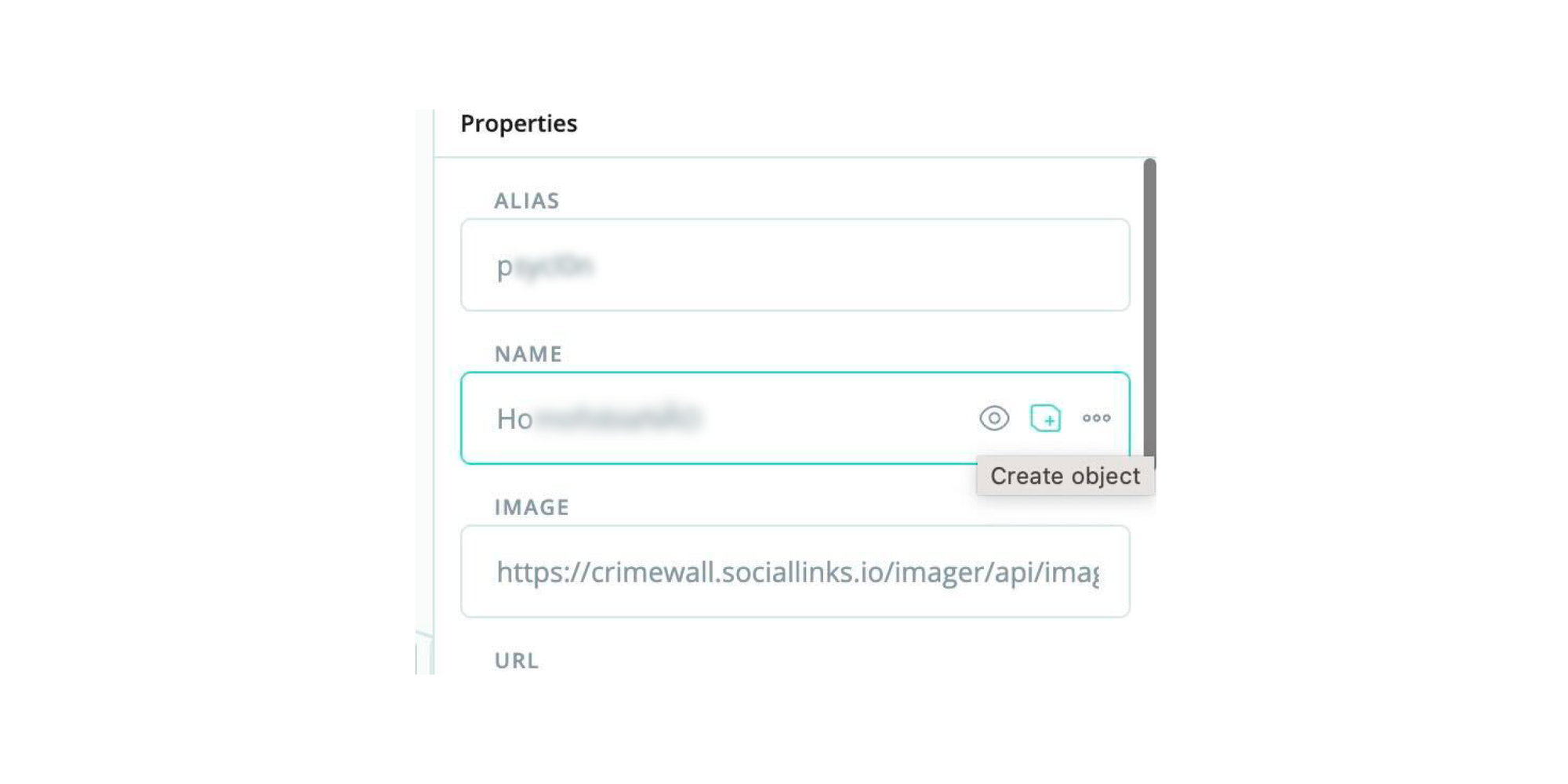
So, you have an alias (pembroke.horace) and a name (Horace Pembroke). Next, you can run some search scripts for more in-depth inquiries. These functions execute complicated pre-defined actions, making the whole investigation process a breeze. While SL Crimewall has plenty of functions right out of the box, the real power of the software lies in creating custom scripts.
For example, if you use several social media functions all the time during an investigation, you will lose valuable time running the same searches over and over again. Instead, custom scripts allow you to automate such routine tasks. So, it’s possible to create a script that runs five different searches automatically, leaving you to focus on the case and not worry about mundane tasks.
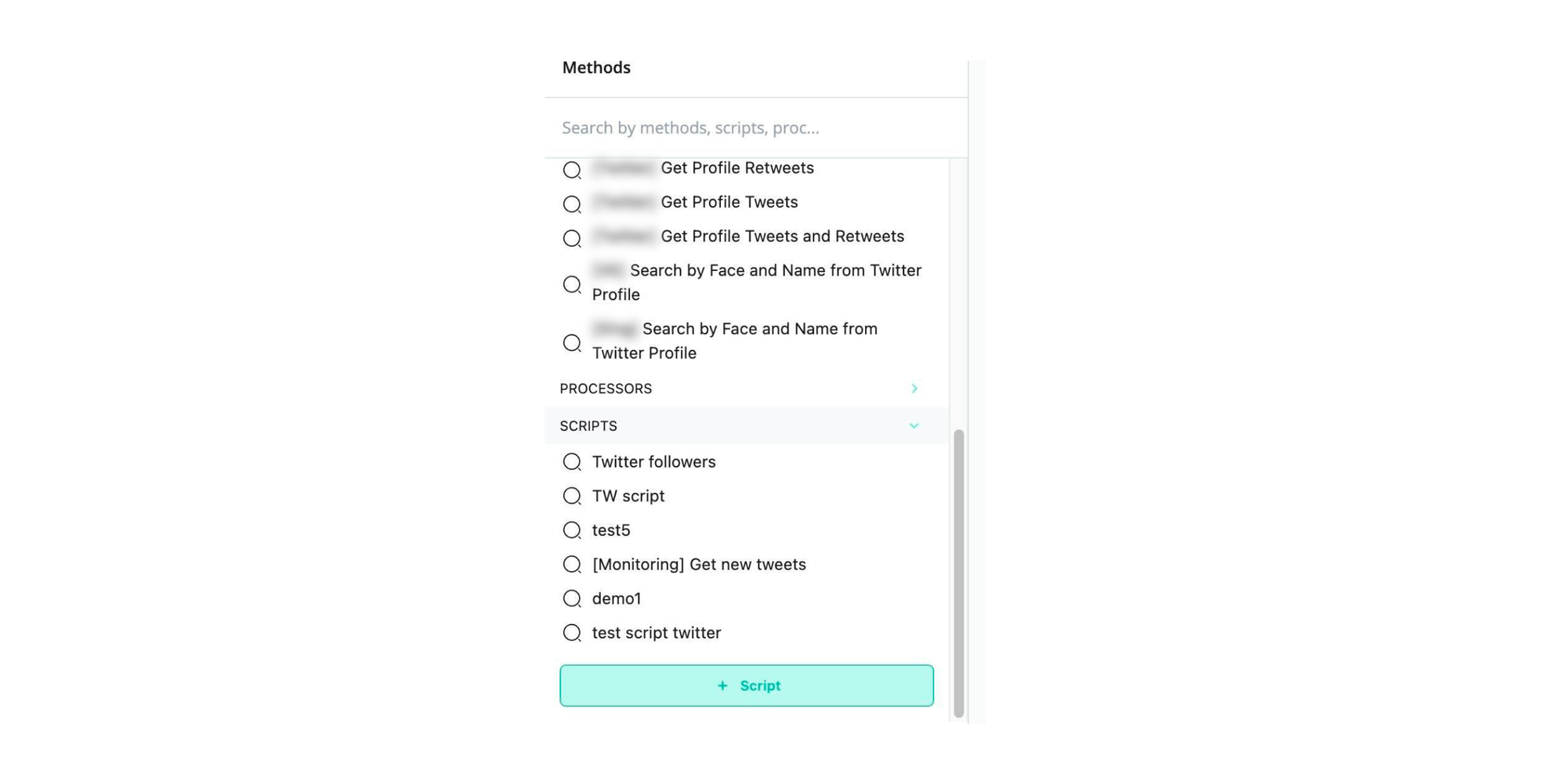
SL Crimewall groups the outputs from a search together to avoid cluttering the screen. However, sometimes, you need to separate the results to focus on one specific lead. Right-clicking and selecting Ungroup will break down the search outcomes in these moments.
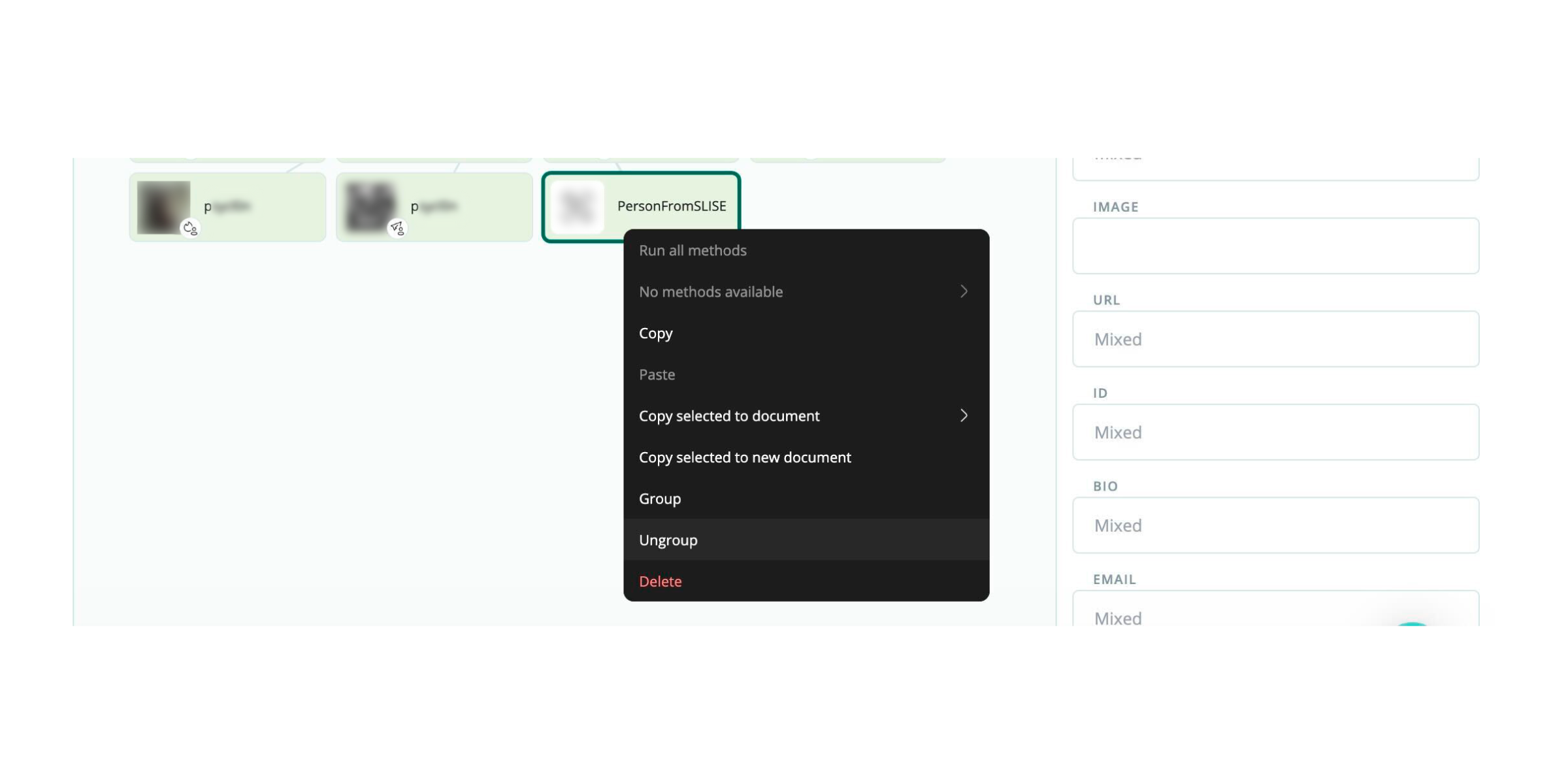
So, while ungrouping nodes is important, connecting results is also handy. SL Crimewall allows you to manually connect pieces of information, which, for example, can be used to create links between objects to show that two aliases might be somehow related.